From Hype to Impact: What Generative AI Really Means for CRM
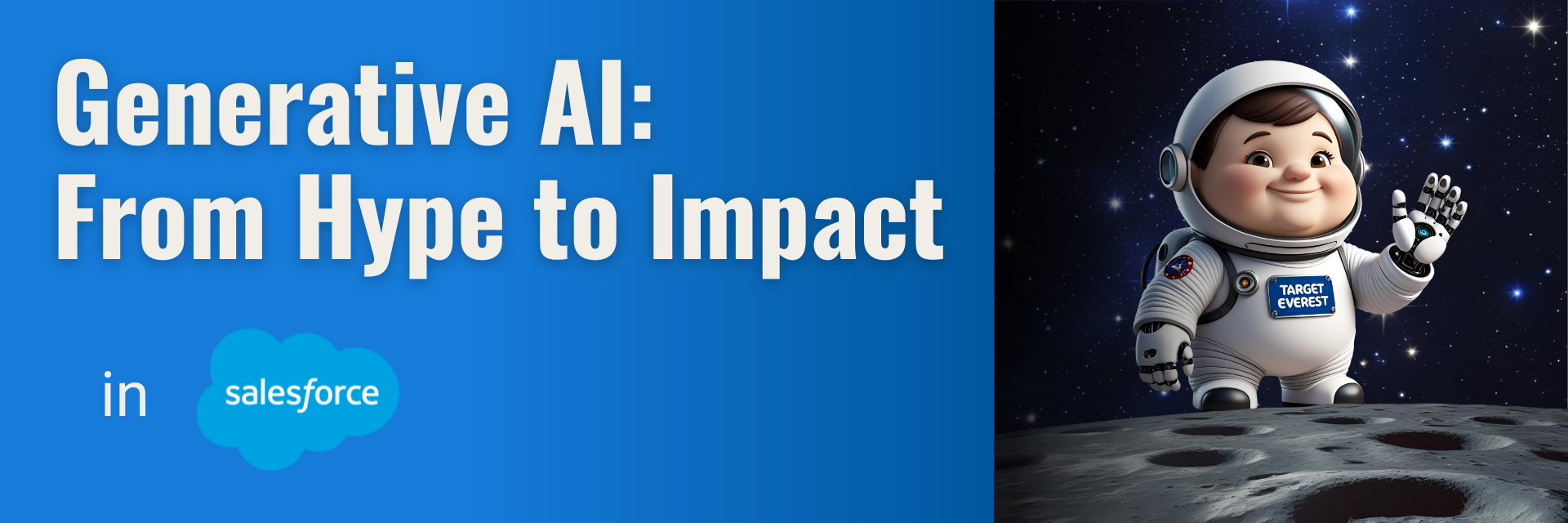
Generative AI is everywhere — in headlines, product launches, and boardroom discussions. It’s the shiny new tool everyone’s talking about. But when it comes to real-world business value, many still ask: What does generative AI actually mean for CRM?
Let’s move beyond the buzzwords and explore how this powerful technology is transforming customer relationships — not in theory, but in practice.
The Shift: From Data Storage to Dynamic Engagement
Traditional CRMs have focused on collecting and organizing customer data. Generative AI is changing that by adding intelligence and creativity to the mix.
Instead of just storing information, a CRM enhanced with generative AI can:
- Compose personalized email content based on user behavior
- Generate smart follow-up suggestions for sales reps
- Create tailored marketing journeys in minutes
- Summarize conversations and extract key insights from interactions
In other words, it turns data into action — fast, scalable, and personalized. Rather than waiting for a marketer to build a campaign from scratch or a rep to dig through notes, the AI assists in real time, enabling faster and more relevant engagement.
More Than Automation — It’s Intelligent Enablement
Basic automation saves time. Generative AI takes it further by adding contextual intelligence.
For example:
- A service agent doesn’t just get a macro — they get an AI-suggested response tailored to the customer’s tone and history.
- A marketer doesn’t just segment users — they receive content drafts optimized for specific personas and channels.
- A sales rep doesn’t just get reminders — they get suggested talking points or next actions based on pipeline patterns and deal risk indicators.
Generative AI doesn’t replace people — it empowers them. It frees up human capacity for judgment, relationship-building, and strategic thinking, while AI handles the repetitive or data-heavy tasks. That’s a major mindset shift from automation to augmentation.
Redefining Personalization at Scale
CRM systems have always promised personalization. But delivering truly relevant, timely, and engaging experiencesacross thousands (or millions) of customers? That’s been nearly impossible — until now.
Generative AI enables:
- Real-time content generation based on individual profiles and behavior
- Next-best-action recommendations powered by predictive models
- Adaptive journeys that shift dynamically as users engage
A key example is campaign variant generation: instead of A/B testing two subject lines, marketers can test 20 versions generated by AI, tailored to different segments. This allows for hyper-personalized engagement at scale, something human teams could never achieve alone.
And because AI continuously learns from interaction data, those experiences evolve and improve over time — becoming more relevant, more effective, and more human-like.
Trust Still Matters: AI Must Be Responsible and Transparent
With great power comes great responsibility. As generative AI tools become more embedded in CRM workflows, companies must ensure:
- Data privacy and compliance (especially with sensitive customer data)
- Human oversight of AI-generated outputs
- Bias detection and mitigation in AI recommendations and language
Customers won’t tolerate AI that feels intrusive or impersonal. Nor will regulators. Responsible AI practices are not just about ethics — they’re critical to sustaining trust and brand reputation in an increasingly AI-powered environment.
Getting Started: How to Approach Generative AI in Your CRM Strategy
The possibilities are exciting — but don’t try to do everything at once.
Start with high-impact, low-risk use cases like:
- Auto-generating marketing content for emails or ads
- Using AI for summarizing service interactions
- Implementing AI-powered lead scoring in sales
Make sure every use case is connected to a clear business goal (e.g., saving time, increasing engagement, improving customer satisfaction). Collaborate with key stakeholders early, and treat AI as a strategic partner, not just a technical upgrade.
Over time, generative AI will reshape how you think about CRM — not as a database or a toolset, but as a living, learning system that evolves with your customers and your business.
The Real Value of Generative AI in CRM
Generative AI isn’t just a flashy trend. It’s a fundamental shift in how we manage customer relationships.
From marketing and sales to service and beyond, generative AI has the potential to:
- Enhance productivity
- Improve customer satisfaction
- Accelerate time-to-market
- Drive measurable business outcomes
But only if we move beyond the hype — and start using it with purpose.
CRM is no longer just a system of record. With generative AI, it becomes a system of intelligence, creativity, and action.
Ready to unlock the power of AI within your Salesforce environment?
We help ensure that intelligent features aren’t just available — but actually create real value for your business.
Explore more articles on our blog!
Agentforce World Tour 2025
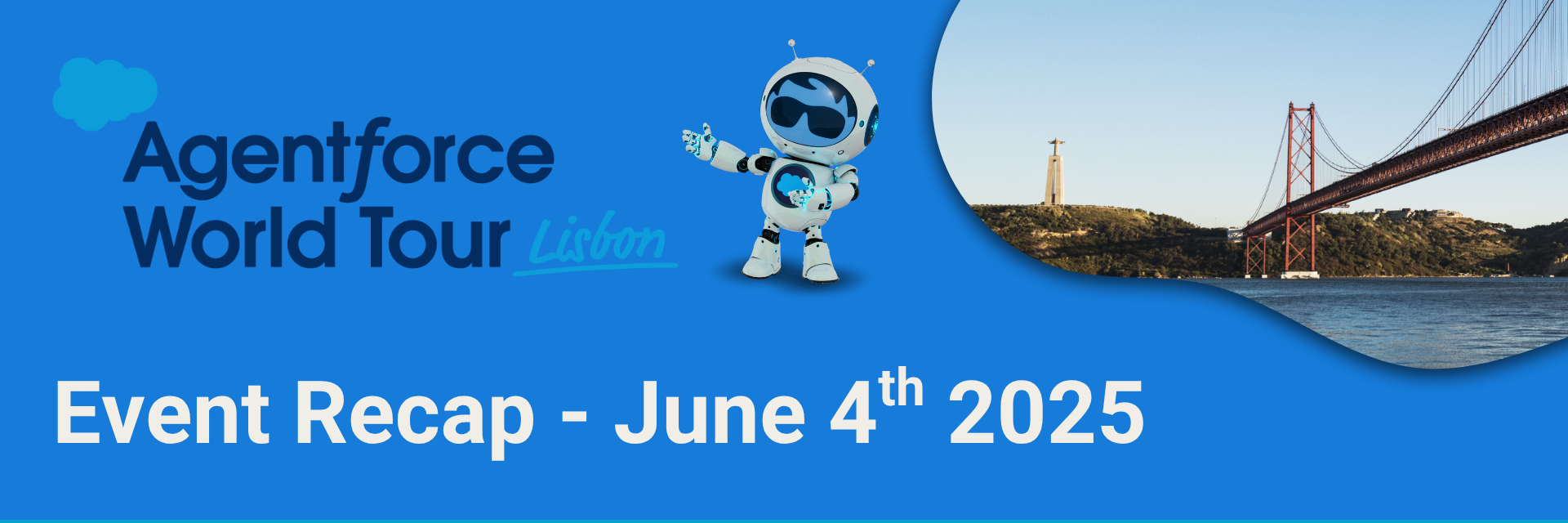
Agentforce World Tour Lisbon 2025: An Immersive Journey into the AI-Powered CRM Revolution
On June 4, 2025, Lisbon hosted one of the year’s most anticipated events: the Agentforce World Tour Lisbon. Held at the Lisbon Congress Center, this dynamic gathering brought together business leaders, tech innovators, and AI enthusiasts to explore the future of customer relationships in the age of Salesforce Autonomous AI Agents.
Event Highlights:
Innovation at the Core
Live demos and hands-on workshops showcased how generative AI and autonomous agents can boost business productivity and transform CRM experiences by working seamlessly alongside human teams.
Real Success Stories
Top companies from various industries shared their practical use cases and results after adopting Agentforce solutions to streamline operations and increase customer engagement.
Inspiring Speaker Line-up
The event featured outstanding speakers, including:
Ana Rita Ramos (Associação Nuvem Vitória), Miguel Barreto Pontes (Banco BPI), André Sousa (IBG Global), André Garcês (Perrigo), Armando Santos (CGD), Bruno Oliveira (Coverflex), Carla Cruz (CGD), Cláudia Carvalho (Portugal Duty Free), Hélio Branco (Despomar), Hugo Gonçalves (Sumol Compal), Inês Rosa (Vila Galé Hotels), Joana Rabello (Worten Portugal), José Peixoto (Haitong Bank), Mariana Romão (Wells Portugal), Mariana Henriques (INDASA), Mário Grilo Ferreira (CGD), Paulo Pereira (MEO), Raul Novais (INDASA), Rui Palma (Floene), Rui Rosa (Grupo Barraqueiro), and Telmo Gomes (ASCENDUM).
Target Everest’s Participation
Target Everest, known for its deep Salesforce expertise, made a strong presence at the event as a trusted implementation partner. The company highlighted its successful track record in delivering tailored CRM solutions powered by AI, helping organizations unlock new levels of efficiency and customer success.
We were thrilled to welcome so many participants at our stand — it was a real pleasure to get to know your unique journeys, explore your goals, and hear more about the challenges and ambitions that drive your organizations. Engaging in these conversations inspires us to keep delivering impactful, results-driven Salesforce solutions.
In Summary
The Agentforce World Tour Lisbon 2025 was more than just a tech event — it was a bold vision of what the future holds for CRM and business innovation. With AI at the forefront, organizations are now empowered to work smarter, serve faster, and engage customers like never before.
📸 We’re also sharing below some snapshots from the event — we had a wonderful day and enjoyed every moment!
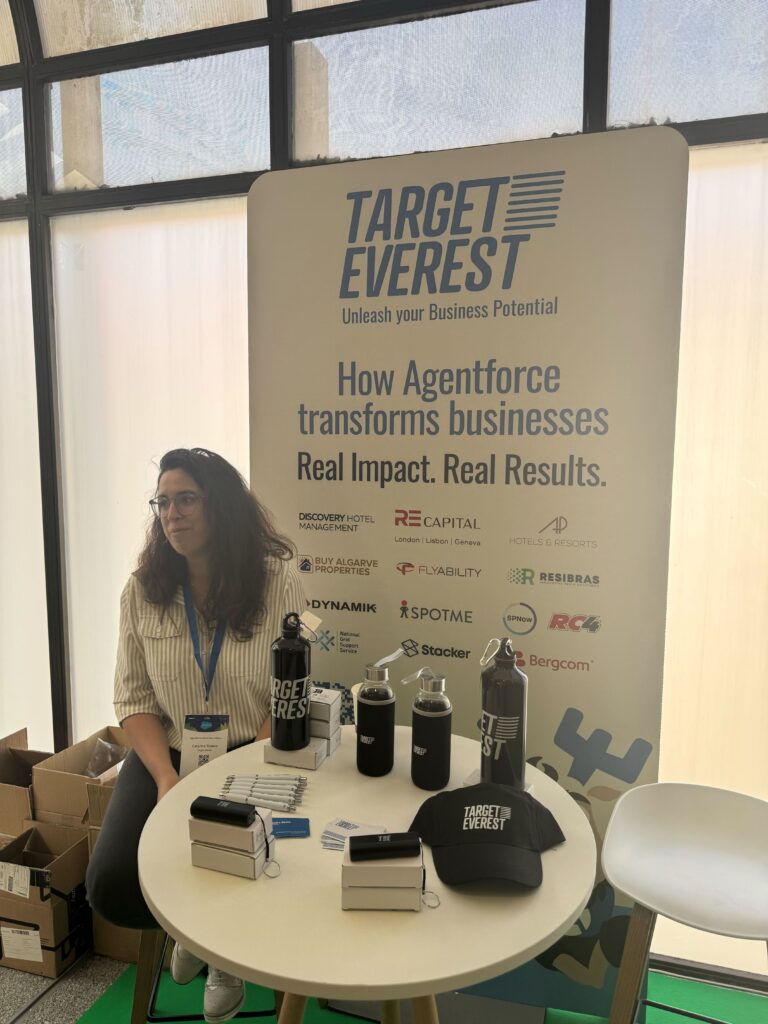


👉 If you’re interested in exploring how we can support your company with Salesforce solutions, feel free to fill out the form and we’ll get in touch shortly!
Explore more articles on our blog!
Automating Processes with Salesforce: Efficiency and Productivity
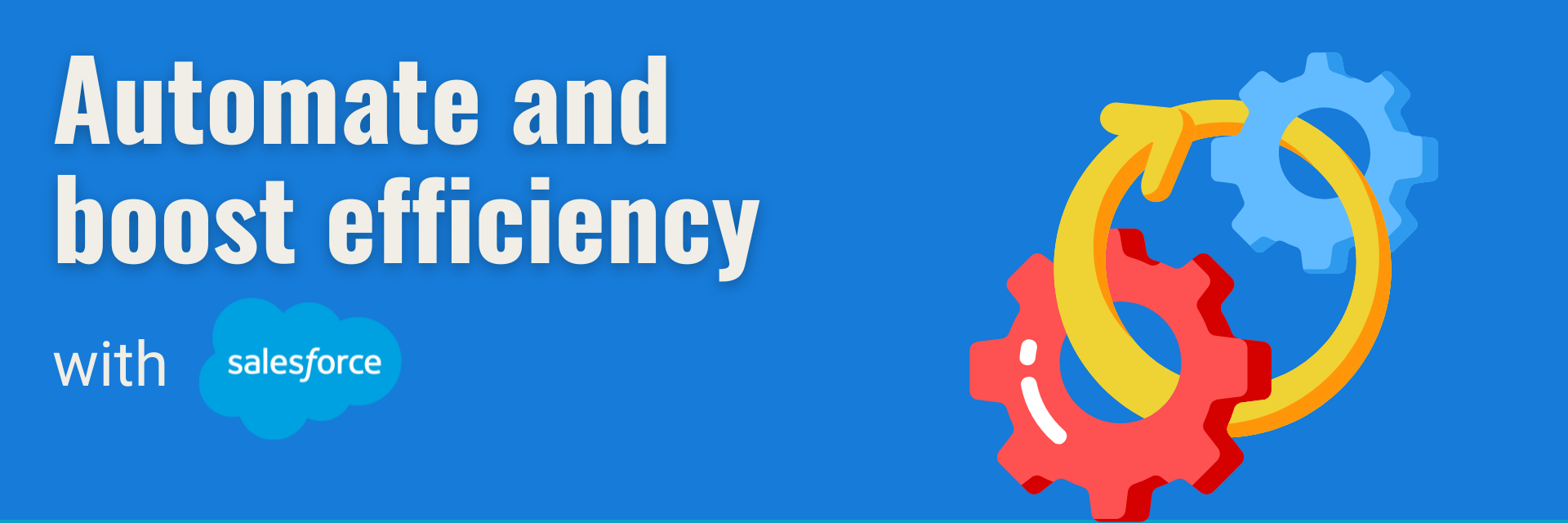
1. Introduction to Automation with Salesforce
In an increasingly digital and competitive business environment, efficiency is crucial. Companies are constantly looking for ways to streamline operations, reduce manual effort, and improve productivity. Salesforce, a leading CRM platform, offers powerful automation tools designed to enhance business processes and free up teams to focus on strategic initiatives.
Automation within Salesforce allows businesses to eliminate repetitive tasks, minimise errors, and create seamless workflows. Whether it’s automating lead qualification, customer interactions, or report generation, implementing automation correctly can transform the way companies operate.
2. Benefits of Process Automation
Investing in process automation with Salesforce brings several key advantages:
- Reduction of Manual Tasks & Errors: Automated workflows eliminate the need for repetitive data entry, reducing human error and ensuring data consistency.
- Time Efficiency: With automation, teams can redirect their focus from administrative tasks to strategic decision-making and customer engagement.
- Consistency & Standardisation: Automated processes ensure that all tasks follow the same set of rules, maintaining compliance and improving service quality.
- Scalability: As businesses grow, automation ensures that operations remain efficient without the need for excessive manual intervention.
3. Key Salesforce Automation Tools
Salesforce provides a range of tools to help businesses automate workflows and processes. Some of the most commonly used include:
- Salesforce Flow: A visual workflow automation tool that allows users to create and optimise business processes without the need for complex coding.
- Apex: A programming language that enables the development of custom automation for more sophisticated business needs.
- Einstein Automate: AI-driven automation that enables intelligent process optimisation, making workflows smarter and more efficient.
4. Common Use Cases for Automation
Automation within Salesforce is widely used across different business functions. Here are some of the most impactful applications:
- Lead Scoring & Qualification: Automating the qualification of leads based on predefined criteria ensures that sales teams focus on high-value prospects (Using Marketing Cloud Account Engagement Cloud).
- Automated Reports & Dashboards: Businesses can schedule automatic report generation to ensure real-time visibility into performance metrics.
- Follow-up Emails & Notifications: Automating follow-ups help maintain timely and personalised customer engagement.
- Case Management Automation: Support teams can streamline customer service by assigning cases based on workload and expertise.
5. Implementing Automation in Salesforce
Adopting automation in Salesforce requires a structured approach to ensure smooth execution and maximum impact:
- Identify Processes to Automate: Evaluate existing workflows to determine which tasks are repetitive and time-consuming.
- Choose the Right Tool: Depending on the complexity of automation, select the most suitable Salesforce tool (Flow, Apex, etc.).
- Design & Build the Workflow: Develop automation processes that align with business objectives and operational needs.
- Test & Optimise: Conduct testing to refine and improve automation workflows before full deployment.
- Monitor & Adjust: Continuously measure performance and make necessary adjustments to optimise efficiency.
6. Challenges of Automation
While automation brings numerous benefits, there are also challenges that businesses need to consider:
- Understanding Existing Processes: Automation is only effective when applied to well-structured workflows. Poorly designed processes can lead to inefficiencies.
- Over-Reliance on Automation: While automation is a powerful tool, some tasks still require human intervention to maintain a personalised customer experience.
- Change Management: Implementing automation requires businesses to train employees and ensure smooth adaptation to new workflows.
7. Measuring Efficiency & Productivity
To determine the success of automation, businesses should track relevant Key Performance Indicators (KPIs), such as:
- Task Completion Time: Measure how much time is saved through automation.
- Error Reduction Rate: Track improvements in data accuracy and consistency.
- Process Completion Rate: Monitor how effectively automated workflows are functioning.
- Employee & Customer Feedback: Gather insights from users to refine and improve automation strategies.
In conclusion, Salesforce automation is a game-changer for businesses looking to boost efficiency, productivity, and scalability. By leveraging the right tools and best practices, companies can create seamless workflows that reduce manual workload and enhance overall performance.
If you’re ready to optimise your Salesforce processes, we are here to help.
Let’s explore how automation can drive success for your business!
Explore more articles on our blog!
The Impact of Salesforce on Sales Growth
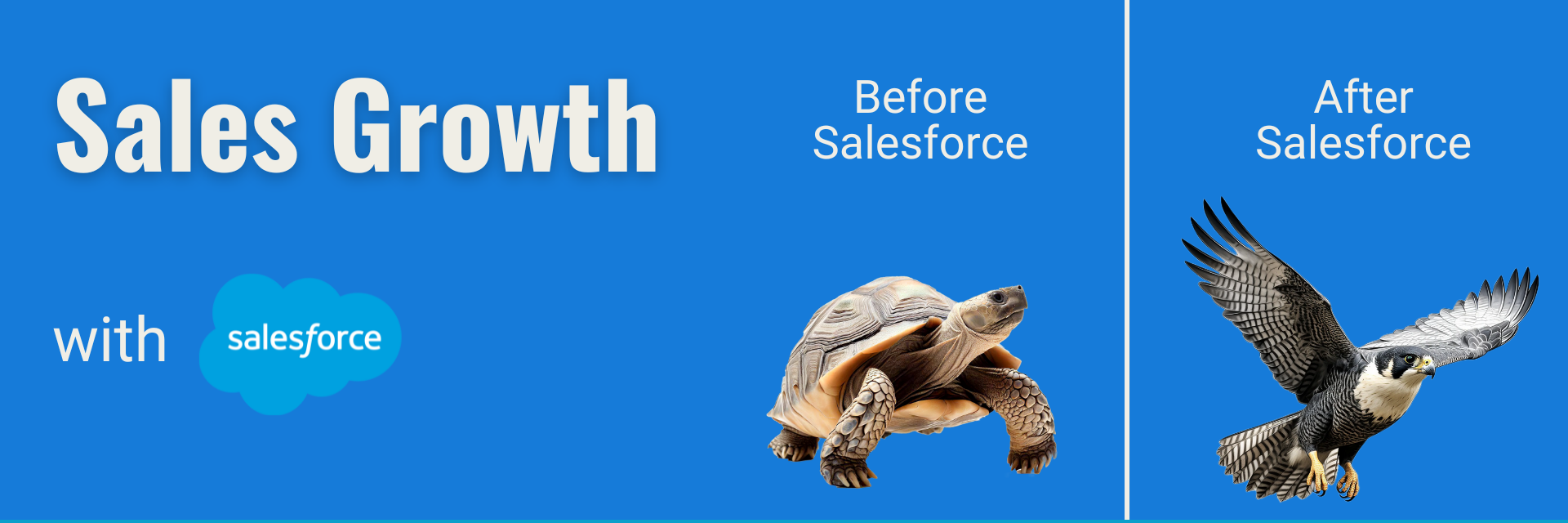
Achieving sales growth in today’s competitive market requires more than just a great product or service. Companies need efficient processes, data-driven strategies, and the right technology to stay ahead. This is where Salesforce comes in – helping businesses optimise sales operations, boost productivity, and drive revenue.
But how exactly does Salesforce impact sales growth? Let’s dive into the key benefits and numbers behind it.
How Salesforce Drives Sales Growth
1. Revenue Growth Through Smarter Selling
Salesforce enables businesses to increase revenue by streamlining sales processes and providing real-time insights. Companies using Salesforce report an average 25% increase in revenue,1 thanks to AI-powered forecasting, automated follow-ups, and a 360-degree view of customer interactions.
With all sales data centralised, sales teams can track leads more effectively, personalise their approach, and close deals faster. This data-driven approach not only increases revenue but also ensures that businesses are making the most of every sales opportunity.
2. Productivity Gains with Sales Automation
One of the biggest barriers to sales growth is inefficiency. Sales reps often spend too much time on administrative tasks rather than focusing on selling. Salesforce addresses this challenge with workflow automation2, CRM integrations, and AI-driven recommendations.
Businesses using Salesforce experience a 29% increase in sales productivity3, as automation helps sales teams:
- Reduce time spent on data entry
- Automate lead scoring and follow-ups
- Streamline pipeline management
By eliminating repetitive tasks, Salesforce allows sales teams to dedicate more time to building relationships and closing deals – directly impacting sales growth.
3. Improved Customer Retention for Sustainable Sales Growth
Attracting new customers is important, but retaining existing ones is equally crucial for long-term sales growth. Studies show that increasing customer retention by just 5% can boost profits by up to 95%4.
Salesforce empowers businesses to deliver personalised customer experiences that drive loyalty. Companies using Salesforce see an average 26% increase in customer retention5, thanks to features like:
- AI-powered insights that anticipate customer needs
- Personalised communication based on past interactions
- Automated follow-ups to maintain engagement
By keeping customers engaged and satisfied, businesses can generate more repeat purchases and positive referrals – two essential drivers of sustainable sales growth.
4. Reducing Costs While Increasing Efficiency
Driving sales growth isn’t just about increasing revenue – it’s also about improving efficiency and reducing unnecessary costs. Many businesses struggle with high IT expenses, fragmented systems, and outdated processes that slow down their sales teams.
Salesforce provides an all-in-one platform that helps businesses streamline operations and cut costs. Studies show that companies using Salesforce experience: 6
- 25% reduction in IT costs by consolidating sales, marketing, and customer support tools into a single platform
- 27% lower support costs due to automated customer service and self-service options
- 23% faster sales cycle times, allowing sales teams to close deals quicker
These efficiency gains free up resources that can be reinvested into scaling sales operations, leading to greater sales growth.
5. Data-Driven Decision Making for Smarter Sales Strategies
A key driver of sales growth is the ability to make informed, data-backed decisions. Salesforce provides advanced analytics and AI-powered forecasting tools that enable businesses to track performance, predict trends, and refine their sales strategies.
Companies using Salesforce report7:
- 32% improvement in forecast accuracy, helping sales leaders plan effectively
- 28% increase in conversion rates due to AI-driven insights
- 22% better sales pipeline visibility, allowing teams to manage opportunities more efficiently
With access to real-time data, businesses can identify their best-performing sales tactics, adjust their strategies, and continuously improve their sales growth trajectory.
In conclusion, Salesforce has proven to be a powerful catalyst for sales growth, helping businesses increase revenue, boost productivity, enhance customer retention, and reduce costs.
By leveraging Salesforce’s automation, AI-powered insights, and data-driven strategies, businesses can optimise their sales processes and drive long-term success.
If you’re ready to accelerate your sales growth, it’s time to take action. Let’s make it happen together!
Explore more articles on our blog!
- Source: https://www.salesforce.com/news/press-releases/2022/11/07/companies-report-cost-savings-with-salesforce ↩︎
- Source: https://www.salesforce.com/eu/blog/guide-to-automatic-workflows ↩︎
- Source: https://www.salesforce.com/eu/blog/guide-to-automatic-workflows ↩︎
- Source: https://hbr.org/2014/10/the-value-of-keeping-the-right-customers ↩︎
- Source: https://hbr.org/2014/10/the-value-of-keeping-the-right-customers ↩︎
- Source: https://www.salesforce.com/news/press-releases/2022/11/07/companies-report-cost-savings-with-salesforce/ ↩︎
- Source: https://www.salesforce.com/content/dam/web/en_us/www/images/form/pdf/pdf/state-of-sales-report-salesforce.pdf ↩︎
AI Agents vs. Chatbots in Salesforce: Which One is Right for Your Business?
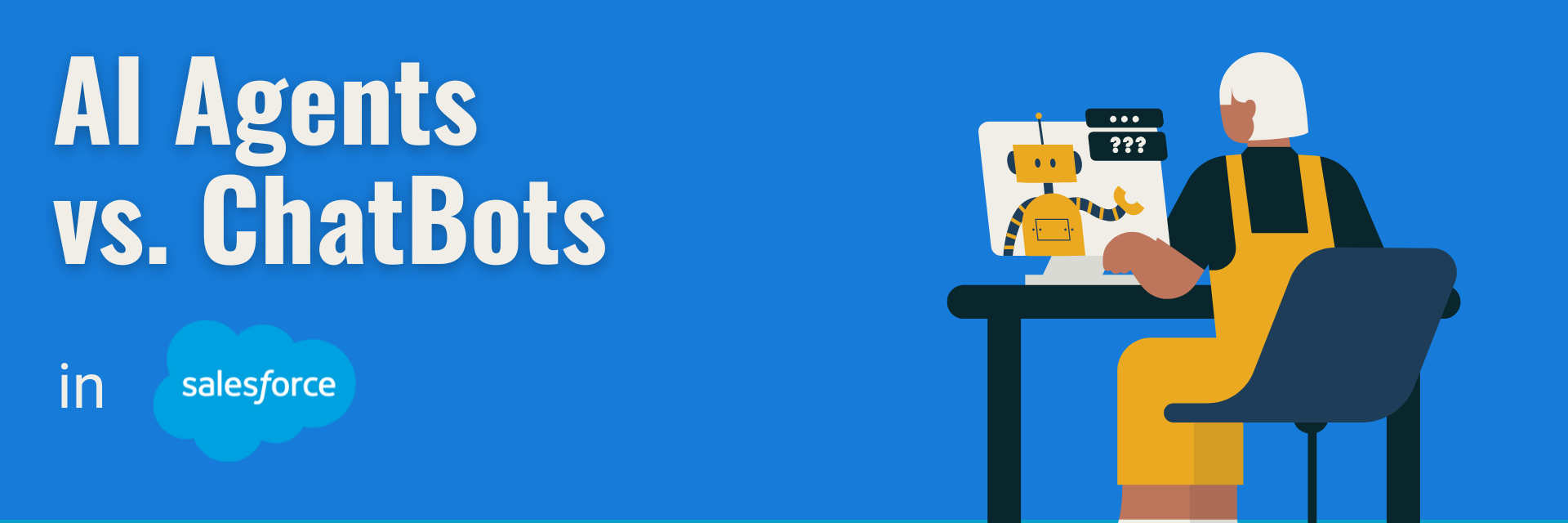
In an increasingly digital world, businesses are leveraging AI-driven solutions to enhance customer engagement, streamline operations, and boost efficiency. Within Salesforce, two of the most widely used automation tools for customer interactions are Chatbots and AI Agents.
While both solutions aim to automate conversations and improve response times, they have fundamental differences in terms of capabilities, adaptability, and long-term value. Understanding these differences is crucial for businesses looking to implement the right solution for customer service, sales, and overall digital transformation.
Chatbots: Efficient but Limited
Traditional chatbots function based on predefined rules and structured workflows. They are designed to follow scripts and automate repetitive tasks, making them particularly useful for:
- Answering FAQs – Providing quick responses to common customer questions.
- Tracking Orders – Allowing customers to check order status in real time.
- Scheduling Appointments – Automating bookings and reservations efficiently.
- Basic Troubleshooting – Offering step-by-step guidance for standard issues.
By handling these simple yet time-consuming tasks, chatbots help businesses reduce the workload on human agents, ensuring that customer service teams can focus on more complex issues.
However, chatbots have notable limitations:
- They struggle when faced with unexpected or complex queries.
- They lack context awareness, making conversations feel repetitive or robotic.
- They provide static responses, as they do not learn from past interactions.
Since chatbots are entirely dependent on pre-programmed rules, their ability to adapt to unique customer needs is minimal. While they are effective for structured and repetitive interactions, they fall short when deeper engagement and personalised communication are required.
AI Agents: The Next Evolution in Customer Service
AI Agents represent a significant advancement in customer interaction automation, moving beyond the limitations of traditional chatbots. Powered by machine learning (ML) and large language models (LLMs), AI Agents offer a far more intelligent and adaptable solution.
Some of the key benefits of AI Agents include:
- Context Awareness – AI Agents retain memory from past interactions, enabling more personalised and seamless customer experiences.
- Natural Language Processing (NLP) – They understand complex queries, interpret nuances, and generate dynamic responses.
- Multi-Channel Support – AI Agents can function across live chat, voice assistants, email, and messaging apps.
- Continuous Learning – Unlike chatbots, AI Agents improve over time by learning from each interaction.
- Advanced Automation – They integrate deeply with Salesforce, allowing automation of tasks like lead qualification, case resolution, and predictive recommendations.
With AI Agents, businesses can automate customer engagement at scale while maintaining a high level of personalisation and accuracy. Instead of providing generic, scripted responses, AI Agents can understand intent, analyse customer history, and predict future needs – leading to improved customer satisfaction and retention.
Key Differences Between Chatbots and AI Agents
| Feature | Chatbots | AI Agents |
| Task Complexity | Handles simple, structured tasks | Manages complex, multi-step processes |
| Communication Style | Predefined scripts | Conversational and context-aware |
| Learning Ability | No learning, static responses | Self-improving, learns from interactions |
| Integration with Salesforce | Basic automation | Deep integration for predictive automation |
| Personalisation | Limited | Highly personalised, intelligent interactions |
For companies seeking more than just basic automation, AI Agents provide a scalable, intelligent, and future-proof alternative.
Does It Still Make Sense to Invest in Traditional Chatbots?
With AI-powered solutions evolving rapidly, traditional chatbots are becoming less attractive for businesses that require dynamic and adaptive automation. However, in some cases, they may still serve a purpose, particularly for:
- Small businesses with budget constraints – Chatbots offer a lower-cost entry point into automation.
- Companies with limited automation needs – Businesses that only require basic customer support functions may find chatbots sufficient.
- Highly structured customer interactions – If customer inquiries are predictable and repetitive, chatbots may still be a viable option.
That said, the shift towards AI-driven automation is clear. Businesses looking to stay ahead of the competition, improve customer experience, and optimise operations are increasingly investing in AI Agents.
For organisations leveraging Salesforce, AI Agents offer a smarter, more connected, and more efficient approach to automation – seamlessly integrating into existing workflows and enhancing both customer and employee experiences.
Want to learn more about how to set up a chatbot in Salesforce? Check out our step-by-step tutorial here: How to Create a Chatbot with Salesforce
Final Thoughts
If a business only requires basic, rule-based automation, chatbots may still be a practical option. However, for companies aiming to deliver smarter, more personalised, and scalable customer interactions, AI Agents represent the next step in digital transformation.
As a Salesforce Implementation Partner, Target Everest helps businesses implement AI-powered solutions that drive efficiency, automation, and customer satisfaction.
Interested in transforming your customer experience? Get in touch to learn how AI Agents can enhance your Salesforce strategy.
Explore more articles on our blog!
Guide On How To Create a Chatbot
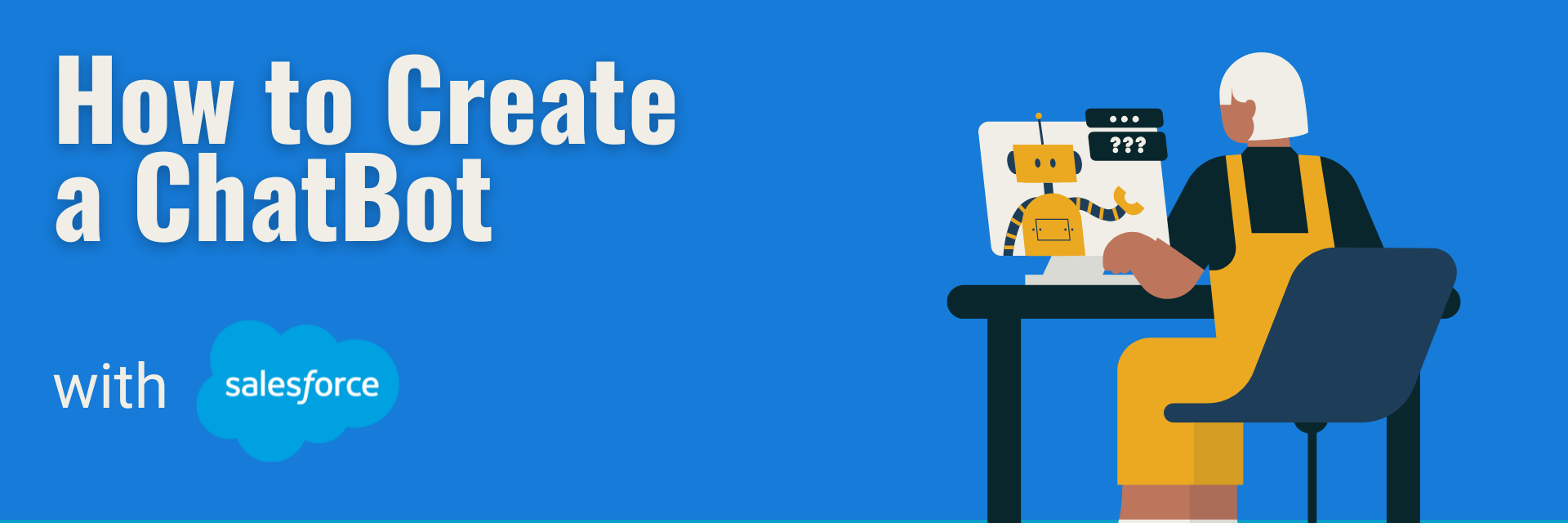
Activating Digital Engagement in Salesforce
- Go to Salesforce Setup (gear icon in the top-right corner).
- In the search bar, type “Digital Engagement Settings”.
- Enable Digital Engagement to access messaging channels such as WhatsApp.
Setting up WhatsApp in Salesforce
1. In Salesforce Setup, search for “Messaging Settings”.
2. Click the “New Channel” button to add a new WhatsApp channel.
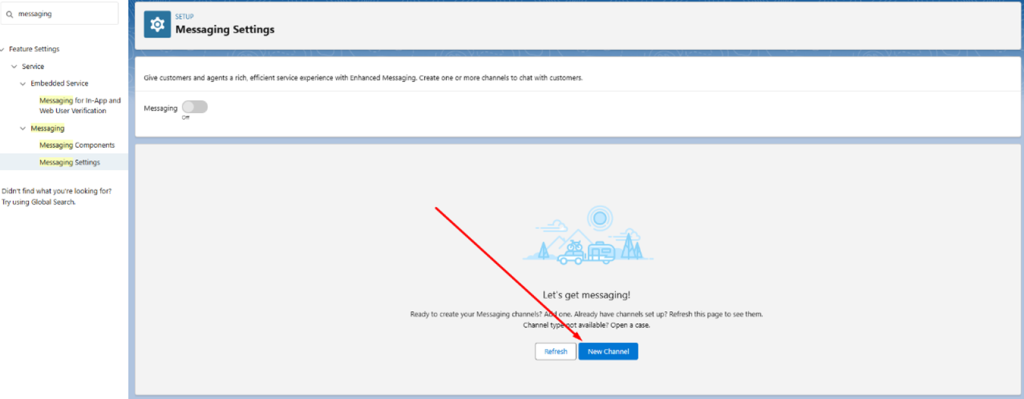
3. Select the WhatsApp channel
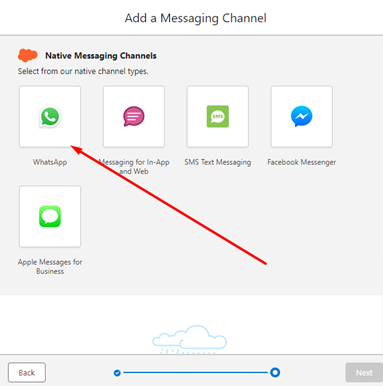
4. Follow the instructions to configure the WhatsApp number. You will need to log in to connect to your Meta account.
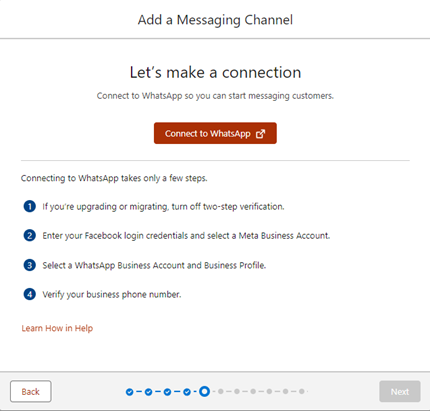
Creating an Einstein Bot
1. Setting up and creating Einstein Bots in Salesforce
1.1. In Salesforce Setup, search for “Einstein Bots”.
1.2. Select “Bot Builder”.
1.3. Enable the Einstein Bots functionality in the top-right corner.
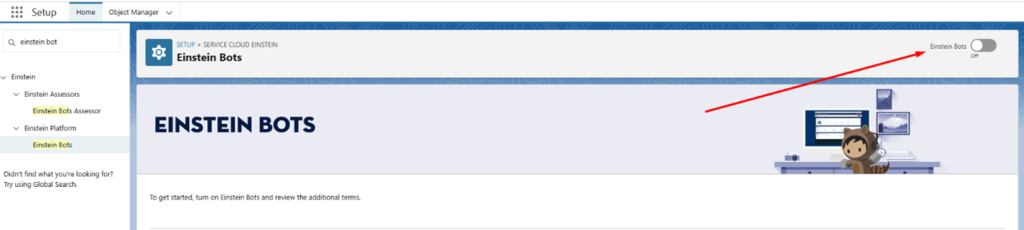
1.4. To create a new bot, click the “Create a New Bot” button.
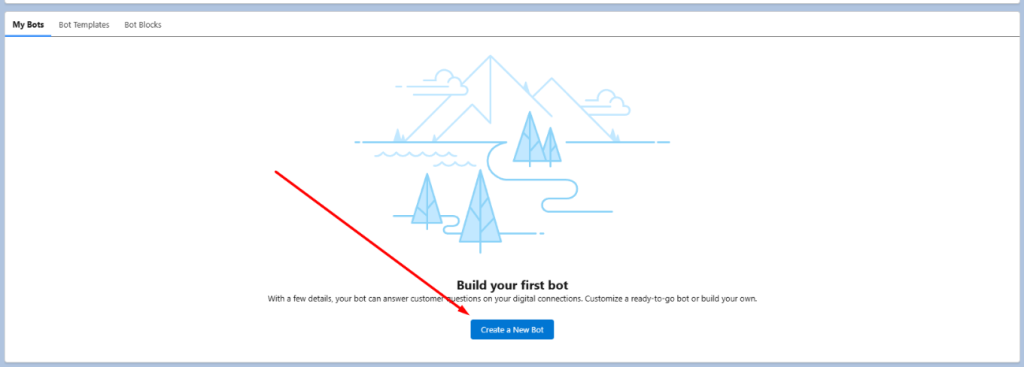
1.5. Select the type of bot you want. In this example, we will choose Enhanced Bot.
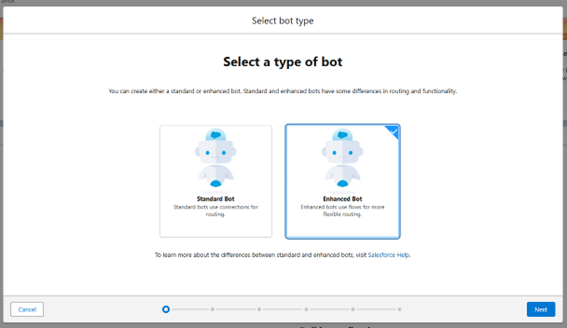
1.6. Select the language you want the chatbot to recognise. You should also specify the name of the chatbot.
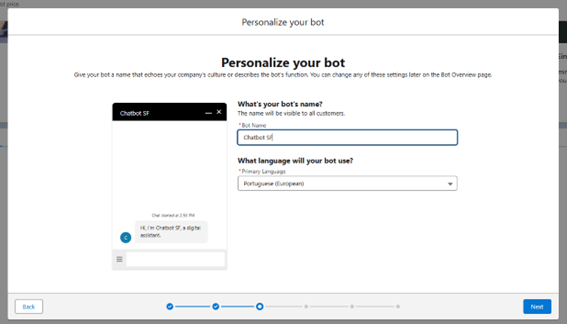
1.7. Configure the Welcome Message to be displayed at the beginning of the conversation with the bot. Optionally, you can define up to 3 dialogue options for the bot to present as a menu.
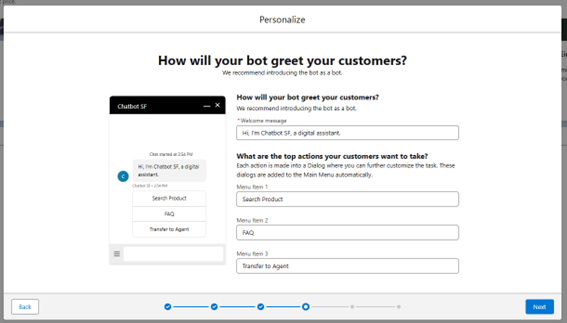
2. Define Intents and Conversation Flow.
2.1. Create the bot dialogues (the automated responses the bot will provide) by configuring intents and conversation flows.
2.2. The Einstein Bot uses Process Builder or Flow Builder to map these interactions. Ensure that your conversation flows are well-defined to handle the most common questions and responses effectively.
3. Integration with WhatsApp
3.1. After configuring the bot, navigate to the Messaging Channel menu.
3.2. Select WhatsApp as the desired channel and associate it with the Einstein Bot
Testing and Activating the Bot on WhatsApp
1. Testing the Bot
1.1 Use Omni-Channel or a sandbox to test the bot, ensuring it responds appropriately and the conversation flow functions correctly.
2. Activating the Bot
2.1. Once testing is complete and the bot is working correctly, activate the bot in the production environment.
Explore more articles on our blog!
For more information about Salesforce, fill out the form below and get in touch with our experts today!
The Importance of Post-Sales Customer Support with Salesforce Service Cloud
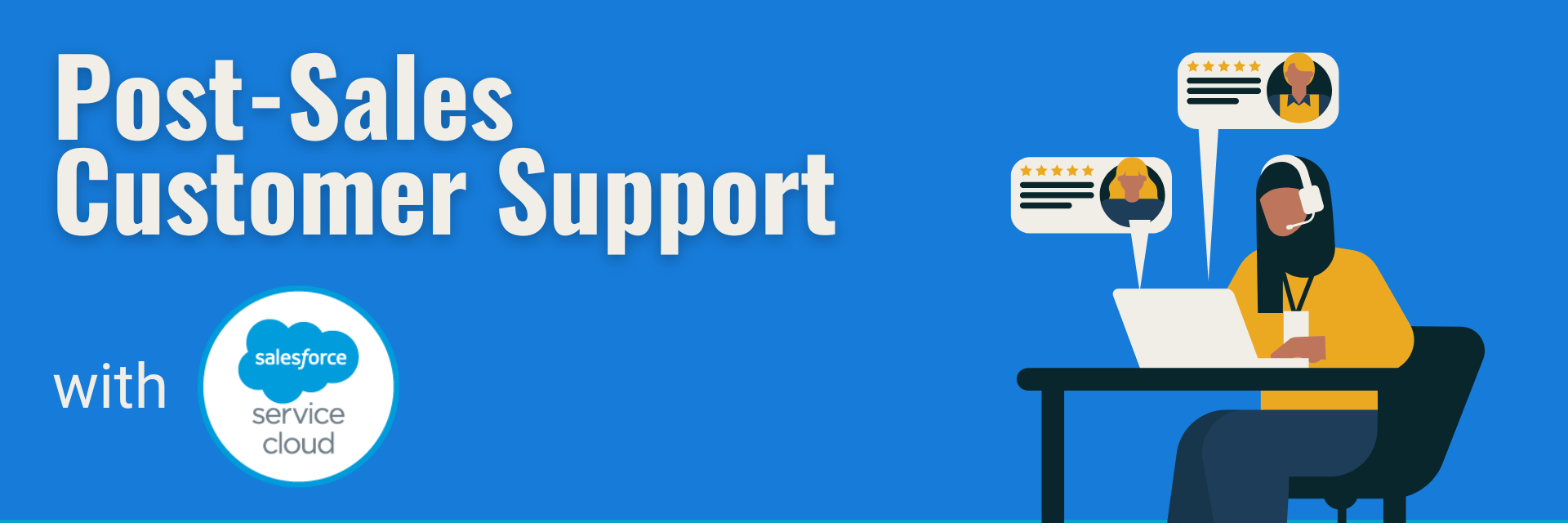
Salesforce Service Cloud ensures post-sales customer support goes beyond closing a deal—it’s key to building lasting relationships, driving satisfaction, loyalty, and repeat business.
A well-executed post-sales strategy positively impacts your brand reputation, increases customer retention, and fosters referrals. With the right tools, post-sales support can transform from reactive problem-solving to proactive relationship management.
Why Post-Sales Support Matters
Post-sales customer support is essential for maintaining trust and satisfaction. It extends beyond the transactional relationship, creating opportunities to delight your customers and reinforce their decision to choose your business. A thoughtful approach to post-sales support also drives customer loyalty and word-of-mouth referrals.
How Salesforce Service Cloud Elevates Post-Sales Support
Salesforce Service Cloud provides businesses with tools to deliver exceptional post-sales experiences. Its features enable efficient processes, data-driven insights, and personalised interactions to strengthen customer relationships.
Efficient Case Management
Service Cloud centralises case tracking, helping your team resolve customer issues efficiently and with ease. Each case is tracked from start to finish, ensuring no request is overlooked. By simplifying case management, Service Cloud empowers agents to focus on resolving issues quickly and effectively.
Complete Customer Insights
With a 360-degree view of customer interactions, your team can understand the full context of a customer’s journey and provide personalised solutions. Access to comprehensive insights ensures that support teams deliver tailored responses that meet customer needs.

Automation for Proactive Support
Automation is a game-changer for post-sales support, enabling businesses to deliver proactive and timely assistance.
Simplify Repetitive Tasks
Automate follow-ups, notifications, and case updates with Salesforce Flow, reducing manual errors, costs and ensuring timely responses. This streamlines workflows, allowing your team to dedicate more time to complex issues.
AI-Powered Assistance
Leverage chatbots and AI to answer FAQs, handle routine issues, and free up agents to focus on complex cases. AI tools enhance efficiency while maintaining a high level of customer satisfaction.
Continuous Improvement Through Feedback
Gathering and acting on feedback is crucial to refining post-sales strategies.
Gathering Valuable Insights
Service Cloud makes it easy to collect customer feedback through surveys. This helps you measure satisfaction and pinpoint improvement areas. Customer feedback provides actionable insights to guide strategic decisions.
Data-Driven Decisions
Advanced analytics track post-sales performance, uncover trends, and guide you in refining support strategies for even better results. This enables a data-backed approach to enhancing customer satisfaction.
Personalised Customer Experiences
Personalisation enhances the post-sales journey, making customers feel valued and understood.
Tailored Support
Offer customised solutions based on customer preferences and past interactions, creating a more engaging and satisfying experience. Tailored support builds trust and strengthens customer relationships.
Individualised Journeys
Design unique post-sales journeys that align with customer needs and behaviours, strengthening loyalty. Personalisation fosters deeper connections and encourages repeat business.
Seamless Integration with Salesforce Ecosystem
Integrating Service Cloud with other Salesforce solutions enhances operational efficiency and collaboration.
Sales Cloud Integration
Align sales and support data, ensuring your teams work from the same customer insights for a unified experience. Integration streamlines processes and ensures consistency.
Marketing Cloud Synergy
Integrate marketing efforts with customer service to deliver targeted promotions and updates based on support history. This connection ensures that marketing campaigns are informed by customer interactions.

Empowering Your Team
A well-equipped team is crucial to delivering exceptional post-sales support.
Agent Training
Equip your team with the skills and knowledge needed to maximise Service Cloud’s potential and deliver top-tier support. Ongoing training empowers agents to meet customer expectations.
Resources On-Demand
Provide access to rich documentation and tools, enabling agents to resolve queries quickly and confidently. Accessible resources improve efficiency and customer satisfaction.
Strengthening Relationships
Post-sales support is an opportunity to nurture lasting customer relationships.
Proactive Engagement
Anticipate customer needs and follow up after purchases to address concerns before they escalate. Proactive engagement shows customers you value their experience.
Relationship Management
Use Service Cloud to nurture long-term relationships, turning customers into loyal advocates for your brand. Strong relationships drive loyalty and encourage referrals.
Salesforce Service Cloud revolutionises how businesses approach post-sales support, turning it into a competitive advantage. With streamlined processes, proactive automation, and personalisation, your business is primed to exceed customer expectations in 2025 and beyond. Ready to transform your customer support? Let’s make it happen together!
Explore more articles on our blog!
Top 10 Salesforce Features You Need to Know
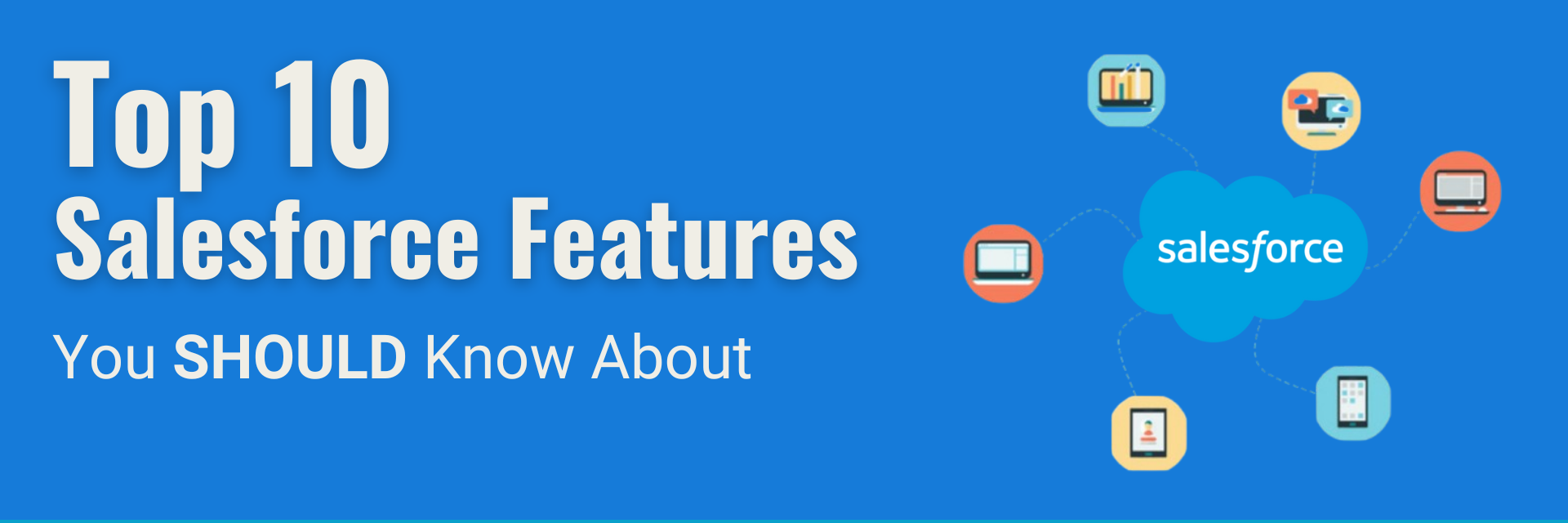
Salesforce is a customer relationship management platform that helps businesses manage sales, customer service, support, marketing, among other things. Salesforce features enable data centralisation, process automation, and offers metrics that help improve business efficiency and personalisation in customer service.
Here are the top 10 Salesforce features you need to know to help boost your business:
Account and Contact Management
Salesforce helps store detailed information about customers and contacts, including interaction and communication history. With data centralisation, all customer information, including history, is kept in one place, making the team more efficient, as they have accessible and organised data, helping with quicker decision-making. It also helps with customer segmentation, where data makes it possible to personalise interactions based on each customer’s history.
Sales Opportunities
With Sales Opportunities, it is possible to track and manage the progress of potential sales from the beginning to the closing stage. This allows for a clearer and more detailed view of the sales pipeline.
Lead Management (Intelligence View)
With lead management, it is possible to track, manage, and qualify leads, improving efficiency in converting prospects into customers. This enables more efficient lead qualification, helping to identify and qualify leads with the highest conversion potential. Additionally, communications and activities carried out by the sales team with the leads are monitored, ensuring a more consistent follow-up, thus improving the conversion process by prioritising the most promising leads.
Sales Forecasting
This Salesforce feature is excellent for predicting future revenues based on opportunity data and sales history. These projections help estimate future revenues, enabling managers to plan strategies based on reliable forecasts, as well as allowing for quick adjustments to goals and strategies, thanks to real-time updates.
Territory Management
Territory management facilitates the organisation and division of the sales team into geographical territories. It helps distribute opportunities and accounts to the most suitable teams or sales representatives based on geographical criteria, account volume, or other factors.
Configure, Price, and Quote (CPQ)
A feature for quickly creating accurate and personalised quotes, including prices, discounts, and different quote templates. This feature helps automate product configuration, price setting, and faster, more accurate proposal generation, eliminating manual errors. It also simplifies complex products or multiple options, making it easier for teams to select options and combinations according to business needs.
Email Integration (Einstein Activity Capture)
Email integration with Einstein Activity Capture allows for the synchronisation of emails and calendars with Outlook and Gmail, enabling the tracking of sales communications. This improves visibility of customer interactions, increasing the efficiency and collaboration of teams.
Collaboration and Chatter
This Salesforce feature enables real-time communication between teams. It is a kind of integrated corporate social network that allows team members to collaborate with one another, facilitating the flow of information, sharing updates, and centralising relevant conversations within the CRM.
Opportunity Pipeline Inspector
This feature offers sales teams a consolidated view of pipeline metrics, opportunities, weekly changes, AI-based insights, forecasted close dates, etc. It highlights recent changes, such as new values, delayed closings, or changes in sales stages. This makes the sales process more efficient and data-driven.
Artificial Intelligence (Einstein Predictive AI)
Salesforce’s Artificial Intelligence uses machine learning to provide predictions and automated insights based on CRM data. AI features provide forecasts, recommendations, and insights to optimise sales processes.
These and other comprehensive Salesforce features support sales and support management, from centralising detailed and historical data for each customer to using AI to assist in forecasts and sales management. Don’t forget to explore the powerful Dashboards and Reports, which provide real-time insights to drive smarter business decisions.
Interested in learning more about these and other Salesforce features? Complete the form, and we’ll get in touch with you soon
Salesforce Reports and Dashboards: How to Measure Sales Team Performance in Sales Cloud

In today’s competitive business world, having accurate and up-to-date data is essential for making strategic decisions and optimising processes. This is where Salesforce Reports and Dashboards shine, offering sales teams indispensable tools for tracking performance.
By providing a clear, comprehensive view of team performance, these features enable managers to identify opportunities, detect issues, and swiftly implement solutions.
Real-Time Tracking
One of the most significant benefits of Salesforce Reports and Dashboards is the ability to monitor sales team performance in real-time. Imagine having a dashboard that displays the number of opportunities in the pipeline, conversion rates, and revenue generated at any given moment. With this instant visibility, managers can quickly identify areas requiring attention and make strategic decisions to boost results. For instance, if conversion rates are below target, adjustments to sales strategies, additional team support, or revisiting lead profiles can be implemented without delay.
Sales KPIs
Measuring team performance effectively starts with defining and tracking the right KPIs (Key Performance Indicators). Some of the most critical KPIs include:
- Conversion Rate: The percentage of opportunities that result in sales.
- Revenue Generated: Total sales achieved over a specific period.
- Sales Pipeline: The current stage of each opportunity within the sales funnel.
- Sales Cycle: The average time from the first lead interaction to closing the sale.
- Number of Opportunities Created: Reflects the team’s ability to generate new leads.
By monitoring these KPIs, managers can identify trends, compare individual performance, and make more informed decisions to optimise outcomes.
Key Reports in Sales Cloud
Salesforce offers a variety of reports to provide valuable insights into sales team performance. Let’s explore some of the most essential:
- Opportunities by Stage Report This report is essential for tracking sales progress. By breaking down opportunities by stage (prospecting, negotiating, closing), it becomes easy to pinpoint where deals are being lost, helping to fine-tune strategies and increase conversion rates.
- Sales Performance Report Want to know who your top performers are? This report compares sales targets against actual results, enabling managers to reward top performers and identify those needing additional support.
- Lead Conversion Rate Report Tracking your lead conversion rate helps assess the success of marketing campaigns. By monitoring this metric, you can evaluate lead quality and the effectiveness of qualification strategies.
- Sales Activity Report A detailed breakdown of sales activities, such as calls, emails, and meetings, ensures the team is focused on high-priority tasks, and helps improve time management.
- Forecast Report Sales forecasting is crucial for financial planning. By estimating potential revenue based on active pipeline opportunities, managers can make more informed decisions about investments, resource allocation, and sales goals.
Custom Dashboards
Have you ever imagined having a panoramic view of your sales team’s performance in real-time, tailored to your business needs? With Salesforce’s custom dashboards, you can achieve just that! Dashboards visually present key metrics such as:
- Opportunities: How many are open, their stage in the pipeline, and the expected value?
- Sales: Who are the top performers? Which products are selling the most?
- Leads: How many were generated? What’s the conversion rate?
- Forecasts: What revenue can be expected in the upcoming months?
Lead Quality Metrics
Generating leads is just one piece of the puzzle. With Salesforce lead quality reports, you can:
- Assess Lead Quality: Determine which leads have the highest potential for conversion.
- Focus on What Matters: Direct efforts towards the most promising leads.
- Refine Campaigns: Understand which campaigns generate higher-quality leads.
Metrics like lead conversion rate help businesses refine both marketing and sales strategies. By keeping a close eye on these metrics, you can optimise your processes and improve your chances of closing deals.
Pipeline Analysis
Your sales pipeline is the backbone of your business. Tracking all opportunities from the first contact to close is essential, and regular pipeline analysis ensures you’re maximising potential. Reports and dashboards help monitor the health of your pipeline at various stages, allowing you to identify deals close to closing and those needing extra attention.
Sales Cycle Analysis is also crucial. By measuring the average sales cycle and how it varies depending on the client or opportunity type, you can identify bottlenecks and refine your approach.
Automation and Proactive Insights
Imagine no longer having to generate reports manually… With Salesforce’s automation features, you can schedule reports to be sent automatically to managers at regular intervals. This keeps everyone informed of the team’s performance without needing to request additional reports.
With Salesforce Einstein Analytics, you gain deep insights into your sales team’s performance. This AI-driven tool identifies patterns, trends, and growth opportunities that may otherwise go unnoticed.
Data-Driven Adjustments
Data-driven decision-making is key to success in sales. Using Salesforce Reports and Dashboards allows sales teams to:
- Identify Trends: Observe patterns in data to uncover opportunities and challenges.
- Take Corrective Action: Make swift, effective decisions to resolve issues and optimise processes.
- Customise Approaches: Tailor sales strategies for each customer or market segment.
- Continuous Improvement: Use data to measure the impact of changes and make ongoing adjustments.
In conclusion, Salesforce Reports and Dashboards in Sales Cloud are powerful tools that transform data into actionable insights. By offering a clear, real-time view of sales team performance, managers can make smarter decisions, optimise processes, and more effectively reach business goals.
Check out more posts on our blog!
If you want to learn more about Salesforce Sales Cloud, complete the form and we’ll get in touch with you soon!
How Service Cloud enhances Customer Satisfaction with proactive solutions
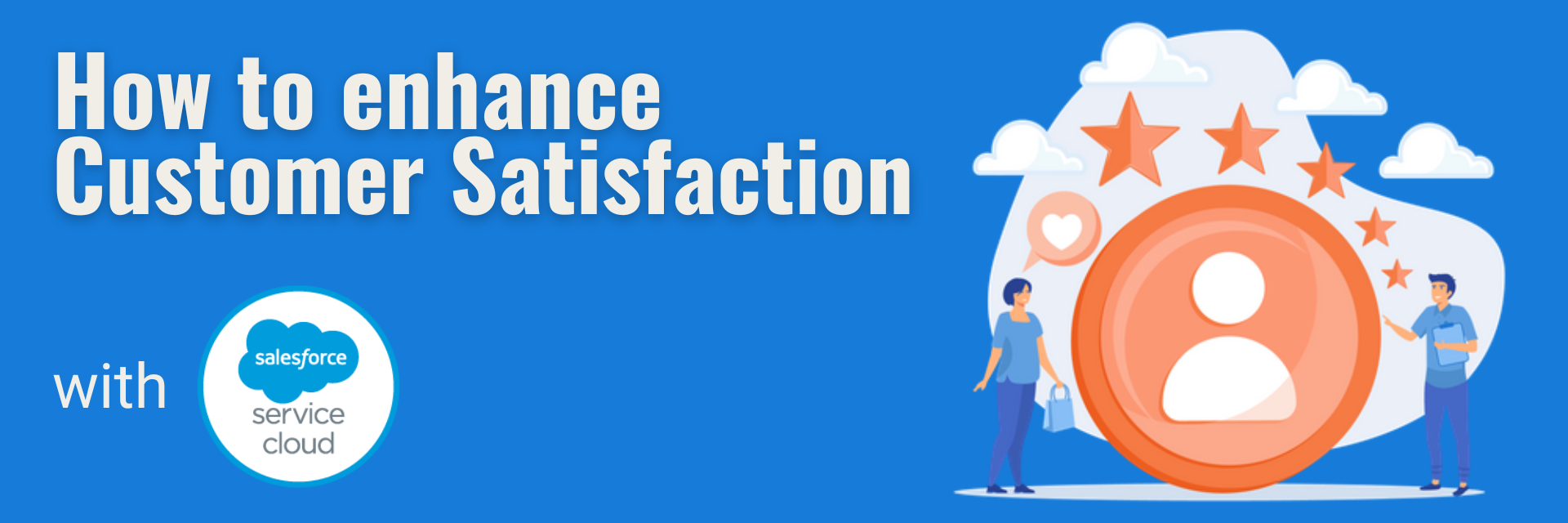
Salesforce’s Service Cloud has transformed the way businesses interact with their customers, offering a unified, efficient, and personalised support platform. By centralising communication channels, Service Cloud provides a streamlined service that boosts customer satisfaction.
What truly sets Service Cloud apart is its ability to shift from reactive to proactive customer service. By anticipating customer needs, companies can solve problems before they arise, resulting in significantly higher levels of customer satisfaction.
Automated Support: Chatbots and AI
Service Cloud leverages AI and chatbots to elevate customer support. By automating responses to frequently asked questions and resolving simple issues, chatbots provide round-the-clock assistance, delivering fast and efficient solutions. This automation not only reduces human agent workload but also speeds up problem resolution, increasing customer satisfaction by providing instant answers.
Additionally, AI identifies patterns in interactions, enabling chatbots to continuously learn and adapt, making responses increasingly accurate and personalised.
Automation of repetitive tasks, such as case creation or record updates, also optimises workflows. This allows agents to focus on more complex, personalised customer interactions, improving team efficiency and reducing response times. Such an amazing advantage, right?
360º Customer View
Service Cloud revolutionises how companies manage customer information. By centralising contact details, interaction history, purchase data, and preferences on one platform, agents gain a comprehensive view of each customer. This eliminates the need for multiple systems, streamlining support and ensuring agents have the information required for effective assistance.
A complete view of customer history allows agents to offer personalised solutions, pre-empting problems, and suggesting tailored products or services, fostering long-lasting relationships and increasing loyalty.
Proactive Solutions
With AI and machine learning, Service Cloud goes beyond reacting to issues, enabling businesses to anticipate and resolve potential problems before they impact customers. By analysing historical data and behaviour patterns, the platform identifies warning signs, allowing companies to take preventative measures.
It also enables businesses to send personalised alerts, notifying customers of updates or resolving issues before they even reach out. This proactive approach builds trust and reinforces the company’s commitment to exceptional service.
Omnichannel and Real-Time Support
Omnichannel integration within Service Cloud consolidates phone, chat, email, and social media into a single platform, delivering a seamless, personalised experience across all channels. This allows agents to access the full history of customer interactions, improving resolution efficiency.
With real-time support and personalised responses, customer satisfaction and loyalty grow. Automated workflows also ensure that each customer is directed to the right specialist, optimising response times and service quality. You save a lot of time, don’t you think?
Knowledge Base
Salesforce Service Cloud empowers customers to resolve common issues autonomously through a comprehensive knowledge base. This self-service tool, filled with articles, FAQs, and tutorials, helps customers find quick solutions, reducing the need for agent interaction.
By providing customers with the ability to solve problems themselves, businesses can optimise resources while increasing customer satisfaction through a fast, efficient, and empowering support system.
Agent Support
Powered by AI, Service Cloud also significantly enhances agent support. Advanced algorithms analyse interactions in real-time and suggest optimal actions for each situation.
Complex cases often require collaboration between departments, and Service Cloud facilitates this through real-time tools such as chat and video conferencing. Agents can share information, discuss solutions, and escalate issues quickly, reducing resolution times and boosting customer satisfaction.
Metrics and Feedback
Service Cloud provides a robust suite of tools to measure and analyse customer support performance. Metrics such as Net Promoter Score (NPS) and Customer Satisfaction Score (CSAT) are integrated into the platform, allowing businesses to closely monitor customer satisfaction and pinpoint areas for improvement.
Real-time feedback collection further ensures service excellence, helping companies stay responsive to customer needs.
In conclusion, in today’s customer-centric world, Service Cloud provides businesses with a competitive edge by unifying service operations and automating key processes. Features like Omni-Channel Routing, Case Management, and Knowledge Base make Service Cloud an all-encompassing solution that enhances customer service, optimises resources, and drives loyalty.
By investing in Service Cloud, businesses can transform customer service into a strategic advantage, increasing satisfaction and loyalty while boosting operational efficiency.
Check out more posts on our blog!
Interested in learning more about Salesforce Service Cloud? Complete the form, and we’ll get in touch! with you soon.
Do you want to hear more?
Our team of experts specializes in Salesforce and is dedicated to providing top-notch services to help your business succeed. If you're looking for Salesforce® solutions or have any questions, please feel free to reach out to us. We'd love to hear from you.
Contact us

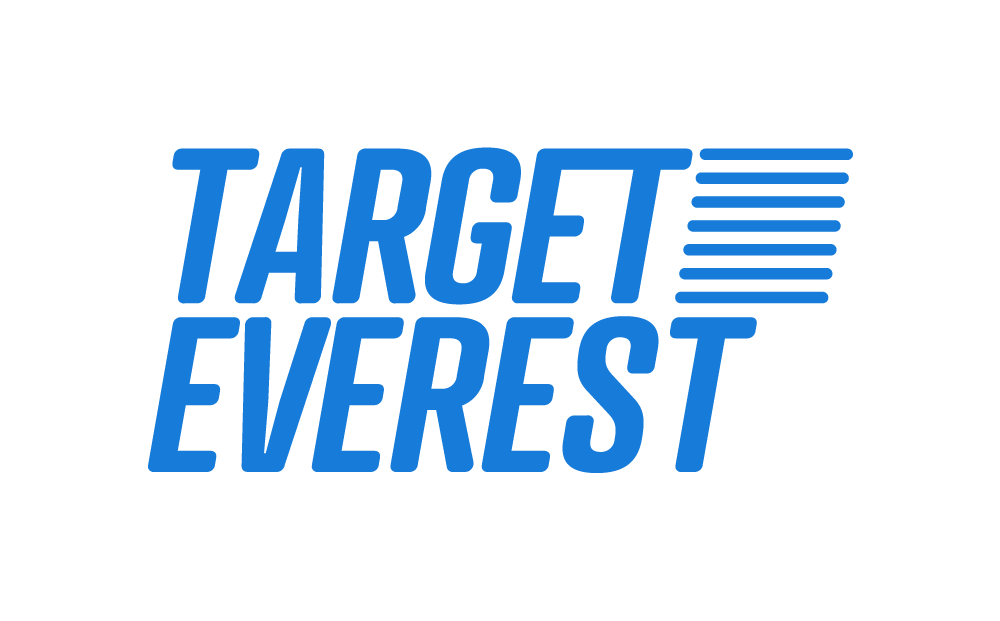 Target Everest |
Target Everest |